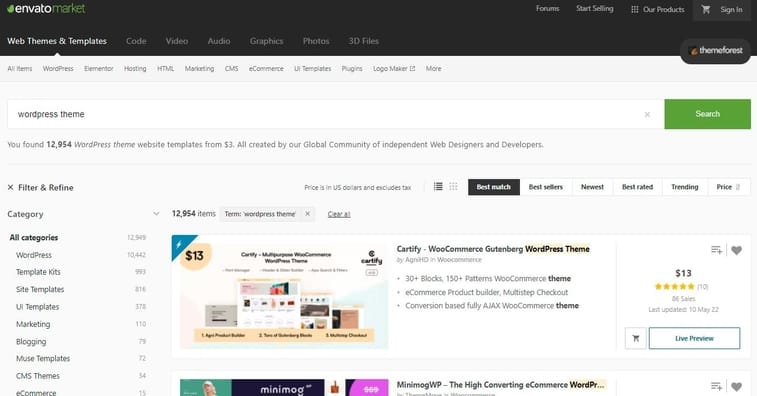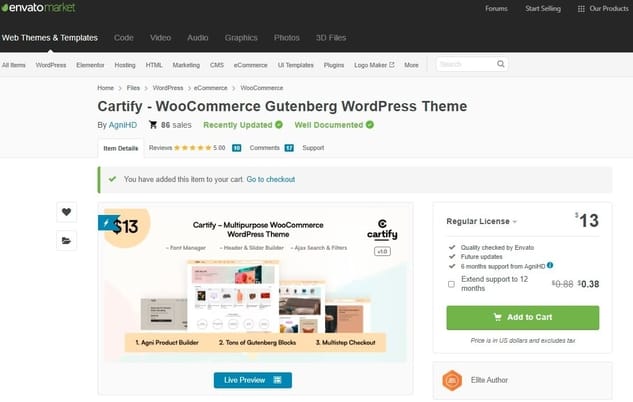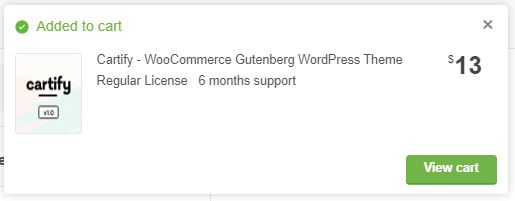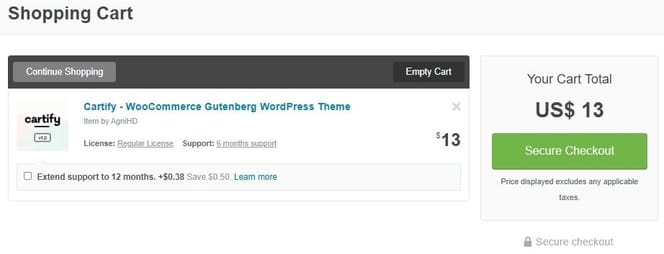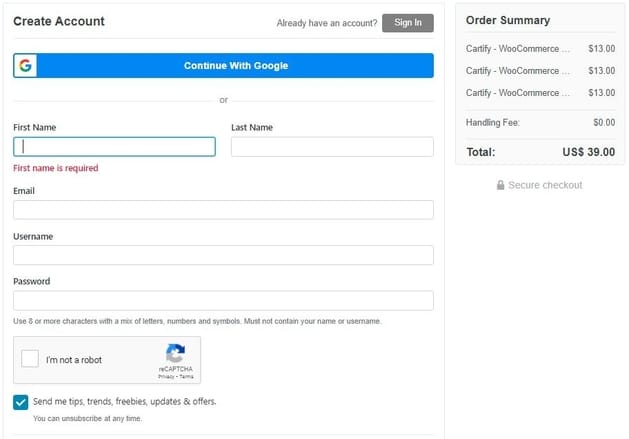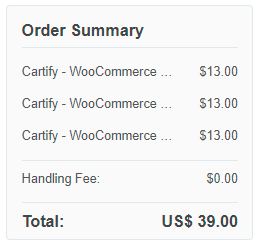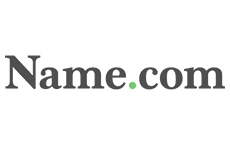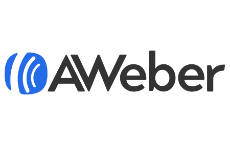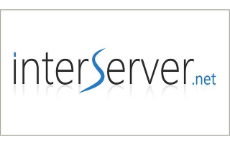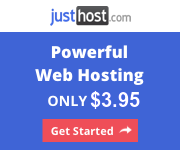For more details on the refunds and chargebacks, you may visit here.
Now, let’s jump right in to the guide.
Step 1 – “Visit ThemeForest’s Official Coupon Section Page”
First of all, you need to visit ThemeForest’s official coupon page, from where you could note down your desired coupon code (if you don’t have an external one), and redeem it during checkout.
Once you’ve landed at the page, you’ll be welcomed with different coupon codes, for new users.
This is how it will look like:
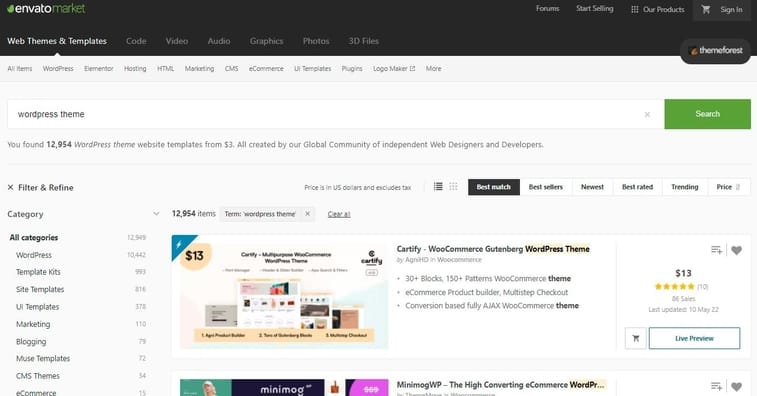
You can see, from the above picture, there are different advertised coupon codes, discounts, and deals, being offered by ThemeForest. Just hit the desired deal and the following screen will appear:
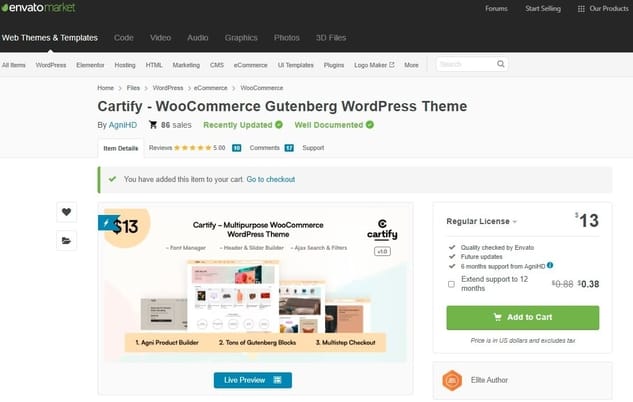
Please note that the Official Coupons of ThemeForests are pre-embedded in the Advertised deals, as visible above. The discount code is already applied, with the discount value being reflected right above the ‘Add to Cart’ tab.
After this, you simply need to copy the coupon code, and head to checkout.
Step 2 – “Checking the Validity of Coupon Code”
Now, you need to check the application of the advertised coupon deal, whether it is reflecting the discount amount or not. Here, you simply need to hit the ‘Add to Cart’ button, visible from Step 1, and this is what will appear on the top right corner:
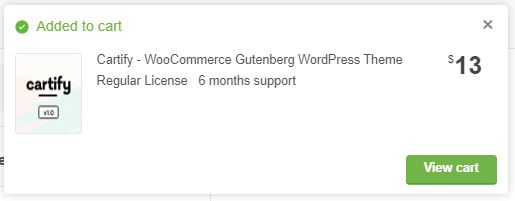
After verifying the discount amount, as highlighted in Step 1, you will be confirmed of the coupon application.
Please Note that this step is optional, but we decided to add it in anyways, for further clarity with regards to the mechanism of ThemeForest’s coupon codes.
Step 3 – “Securing Checkout”
In this final step, you need to head straight to the checkout page, after adding in your desired products to your cart, from Step 2.
After you’ve selected your desired Coupon-embedded deal, you will be toggled to the cart, for your final order confirmation and processing.
For clarity, this is where you need to toggle yourself, to make the checkout page appear:
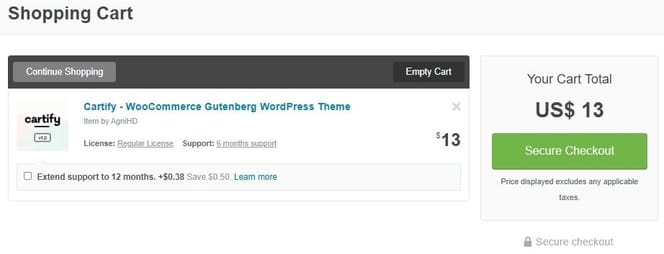
You simply need to hit the ‘Checkout’ button, and you will be redirected to the Checkout Page. The Checkout Page will look like this:
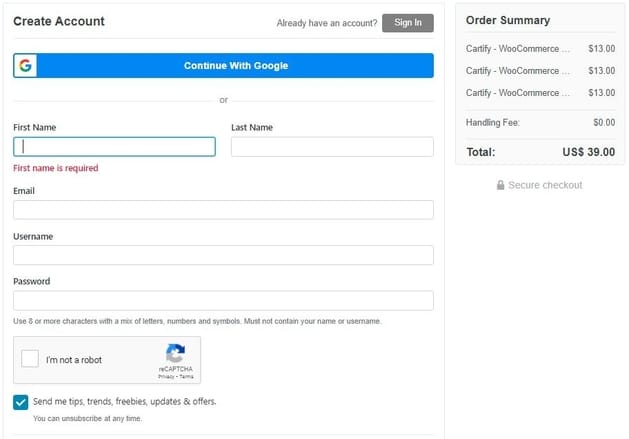
The above would appear as part of the Checkout Process. Here you simply need to create an account (if you don’t have one), follow through the checkout process, secure your and payment, and conclude your checkout, and your Coupon Code is secured.
If you need to double check your coupon deal, here’s a screenshot of the order summary, which mentions the deal that you secured, where the coupon is already pre-applied:
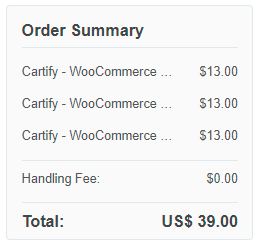
You can clearly see above, against the order summary that the coupon deal is secured, and your coupon is successfully applied.
Just continue through the rest of the checkout process, and secure your order.
And that’s about it. Enjoy your savings!